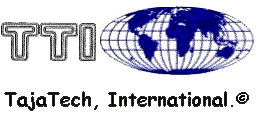Welcome to #Taja Everyone, TLC®... The Learning
Channel!!!
Revised:
mIRC
First you need mirc, you can download the original, or you can download our version, I recommend you download our version as everything to get you started is preset. You can get it at:
Tmax Digital Velocity
However if you insist on getting the original mirc, you can get that at:
Mirc
Setting Up mIRC and Connecting to IRC
IRC setup is similar for windows versions.
Connect to the internet the way you usually do, and start IRC. If you are using Windows
you can find the IRC icon in Program Manager, the windows desktop, or in your program files folder, or in the Start menu.. If you are using Windows when you load mIRC You will see a screen that looks something similar to this, as it depends on what version you are running:
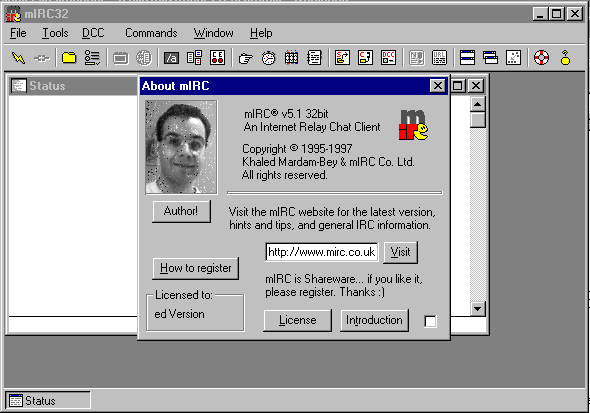
Check the box in the lower right corner and close the About mIRC window. The setup
window will appear:
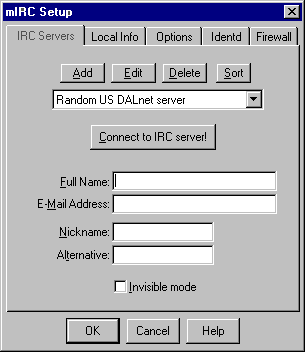
Under "full name", do not enter your real name (unless you don't mind just
anyone being able to read your real name). Instead enter a nickname, or a short quote, or
whatever else appeals to you. I use the phrase "MajorHeartThrob" here. Enter your real e-mail address. Then select two nicknames you want to use on IRC. On almost all
IRC networks, the nicks must be between 1 and 9 characters long, though Dalnet permits very
long file names. Then choose the indent tab. You will see this screen: Enter your user name.
Your user name is the first part of your email address: if your email address is
Annie@nymous.com, you would enter "Annie" as your user name. Check the box
marked "Enable indent server". Leave all the other entries ("Unix",
"port 113") as they are. Go back to the IRC servers screen, and check that the
server chosen is "Random US Undernet server". If not scroll and choose it! Click the "OK" button.
Now click the button with a lightning bolt in the toolbar. After a few seconds you should see
the message of the day appear in the Status window. Congratulations, and welcome to IRC! If
instead you see a message saying that the server is full, or that you don't have permission to use
the server, try again. If you want to try another server, you can bring the IRC servers screen up
again by clicking on the file folder button in the toolbar. Try, though, to connect to one of the
Undernet servers for your first IRC connection. Undernet is a friendlier network for new
users, and it is the primary network for this website, we will help you get started.
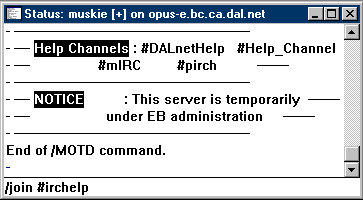
When you successfully connect, type /join #taja in the status window, and hit return.
On the #taja channel, people will be able to help you get yourself oriented on IRC. Another
help channel to try is #mIRC, for questions relating to mIRC. Once you're oriented, you can
start to explore some of the many channels listed on the undernet directory page, or you can
connect to a different network's server and explore the channels there.
**See Also mIRC Command Center